How to Disable Internet Explorer Enhanced Security on a Windows RDP Server
Internet Explorer Enhanced Security stops you from browsing most sites. Here's how to disable it.

Windows servers are designed with a security-first mindset. This is important if you’re offering a product or service and uptime and data protection is key. If you’re just using your RDP server for casual tasks, however, the additional mitigations can get frustrating. Case in point: Internet Explorer Enhanced Security.
If you are a Windows Server 2012 R2, 2016, or 2019 user, you will have most likely run into the “Content from website listed below is being blocked by the Internet Explorer Enhanced Security Configuration” error. It will stop you from navigating to any site that is not on your whitelist. We’re going to show you how to disable it completely so that you can browse any site.
How to Disable IE Enhanced Security
Though it comes with some security risks, disabling IE enhanced security is quite easy. You can do it in less than a minute:
1. Open the Server Manager
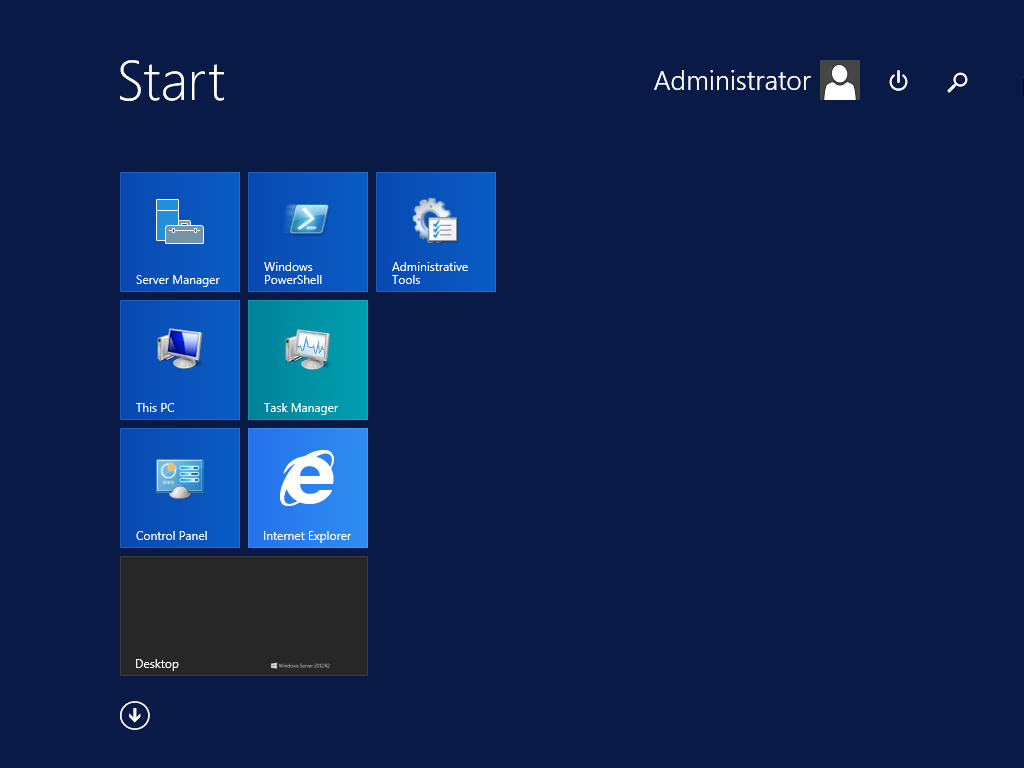
You can do this by searching for Server Manager in your Start menu.
2. Click on "Local Server" in the sidebar
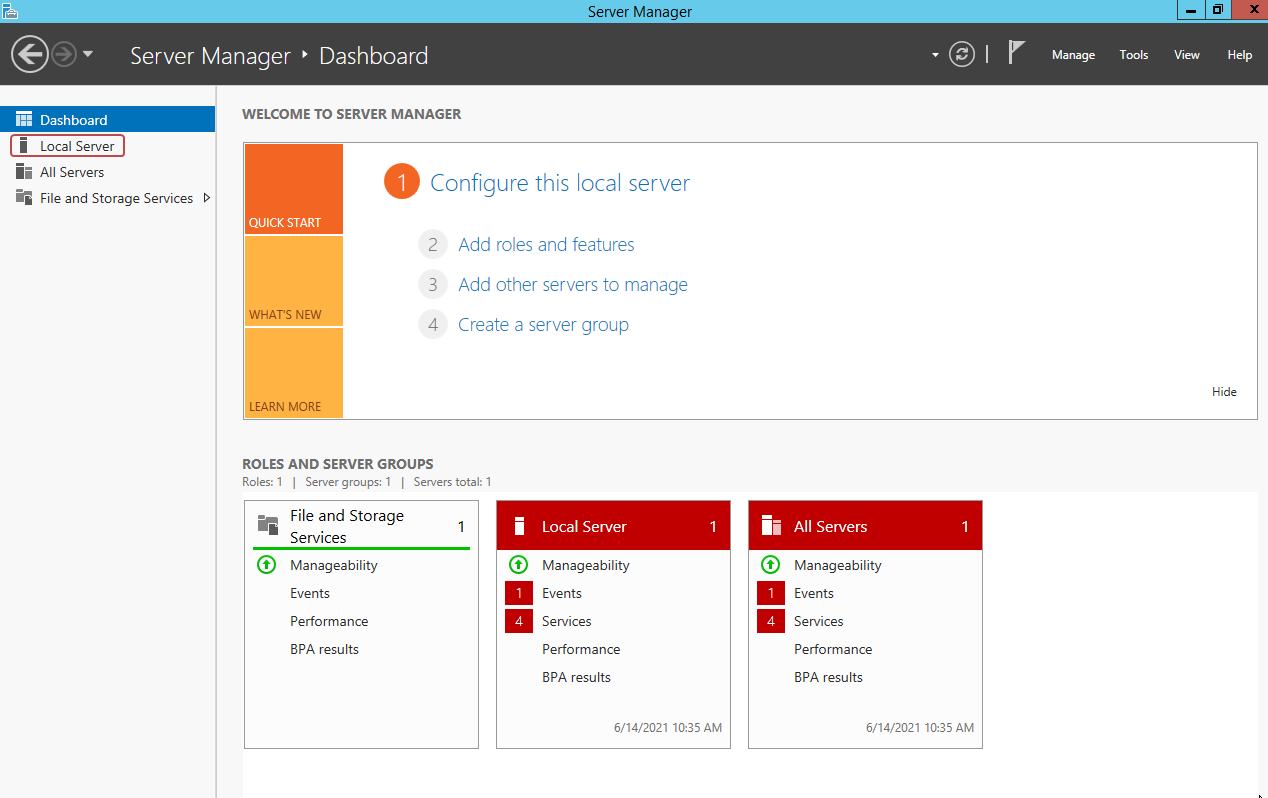
3. Find the "IE Enhanced Security Configuration" field and press “On”
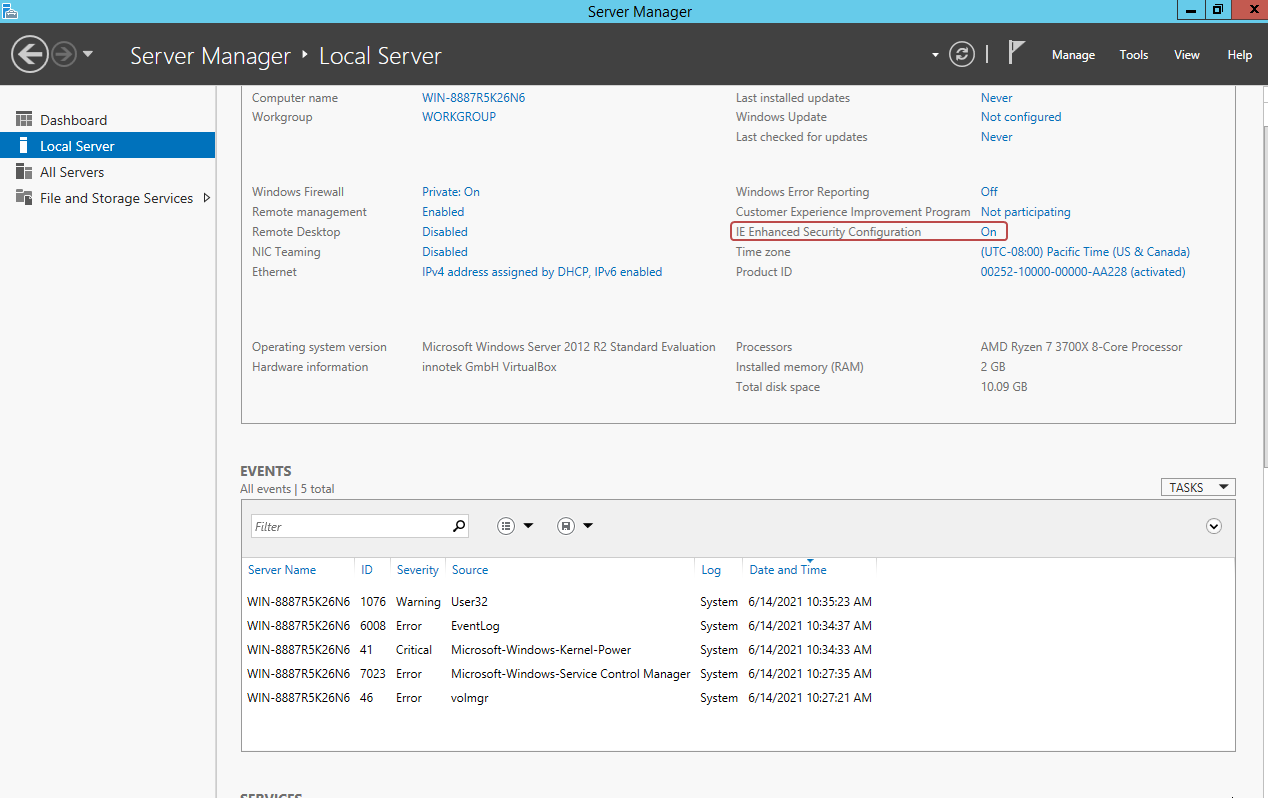
4. Toggle "Administrators" and/or "Users" to off
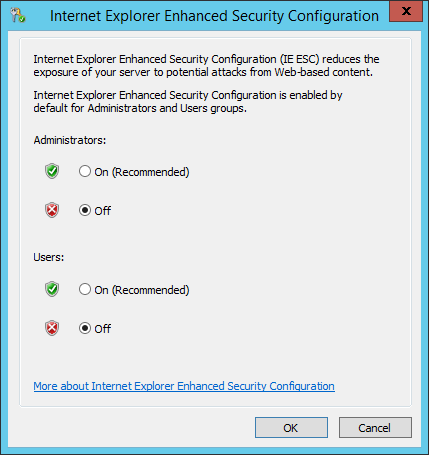
That's it. Your admins and/or users will be able to browse as normal.